Spellcheck
Spellcheck is a feature included with various operating systems and applications that checks text for spelling errors. Some spellcheckers must be run manually, while others check each word as you type.
The first spellcheckers were included with word processors, such as Microsoft Word and Corel WordPerfect. They worked by checking each word in a text document against a list of words in the program's "dictionary." If no match was found, the spellchecker would stop and display an alert saying the word was misspelled.
Modern spellcheckers work in a similar way, but include several advancements. For example, most spellcheckers now allow you to customize the dictionary by adding words so they won't be flagged as misspellings in the future. Microsoft Word's spellchecker checks grammar as well as spelling. For instance, it may tell you to use a singular pronoun rather than a plural one or suggest that you use "which" instead of "that" after a comma in a sentence.
Most spellcheckers now perform spellchecks in real-time, underlining misspelled words (typically in red) as you type. OS X will often correct common spelling mistakes automatically (for example, changing "teh" to "the"). You can also right-click a misspelled word in OS X and select the correct spelling from a list of options. If the word is spelled correctly, you can choose "Learn Spelling" to add the word to the OS X dictionary.
Mobile devices, such as smartphonesand tablets take spellchecking to a whole new level with autocorrect and autocomplete. For example, iOS and Android automatically correct misspellings by guessing what letters you meant to press on the keyboard. Microsoft Windows Phone provides spelling suggestions as you type, which allows you to complete words by simply selecting them from a list.
NOTE: Spellcheck may be used as both a noun (performing a spellcheck) and a verb (spellchecking a document). Ironically, there is no official spelling of the term, as "spell-check" and "spell check" are also acceptable. However, "spellcheck" is most common.
Macro
Definition - What does Macro mean?
A macro is an automated input sequence that imitates keystrokes or mouse actions. A macro is typically used to replace a repetitive series of keyboard and mouse actions and used often in spreadsheets and word processing applications like MS Excel and MS Word.
The file extension of a macro is commonly .MAC.
The concept of macros is also well-known among MMORPG gamers (Massively Multiplayer Online Role-Playing Games) and SEO (Search Engine Optimization) specialists. In the world of programming, macros are programming scripts used by developers to re-use code.
The term macro stands for “macro-instruction” (long instruction).
Equation Editor
Equation Editor (Microsoft Equation 3.0) was included in earlier versions of Word, but was removed from all versions in the January 2018 Public Update (PU) and replaced with a new equation editor.
The content here describes this feature for users who have installed this update.
Important: Equation Editor 3.0 it was removed because of security issues with its implementation. Users who try to edit an equation created in Equation Editor 3.0 will receive the error message "Microsoft Equation is not available." Equation Editor 3.0 objects will still display normally if you have MT Extra font installed (if you don't have the font, you can download it). However, users can edit these equations only by downloading the MathType software tools that are provided by WIRIS. See MathType desktop for Equation Editor users.
Insert an equation with Equation Editor
On the Insert tab, in the Text group, click Object.
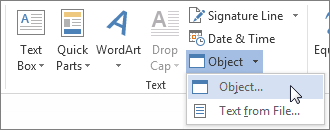
In the Object dialog box, click the Create New tab.
In the Object type box, click Microsoft Equation 3.0, and then click OK.
Use the symbols, templates, or frameworks on the Equation toolbar to edit the equation.
In Word, Excel, or Outlook, to return to your document, click anywhere in the document.
In PowerPoint, to return to the presentation, in Equation Editor, on the File menu, click Exit and Return to Presentation.
Edit an equation in Equation Editor
If you used Equation Editor to insert an equation, you can also edit that equation in Equation Editor.
Double-click the equation object that you want to edit.
Use the symbols, templates, or frameworks on the Equation toolbar to edit the equation.
In Word, Excel, or Outlook, to return to your document, click anywhere in the document.
In PowerPoint, to return to the presentation, in Equation Editor, on the File menu, click Exit and Return to Presentation.
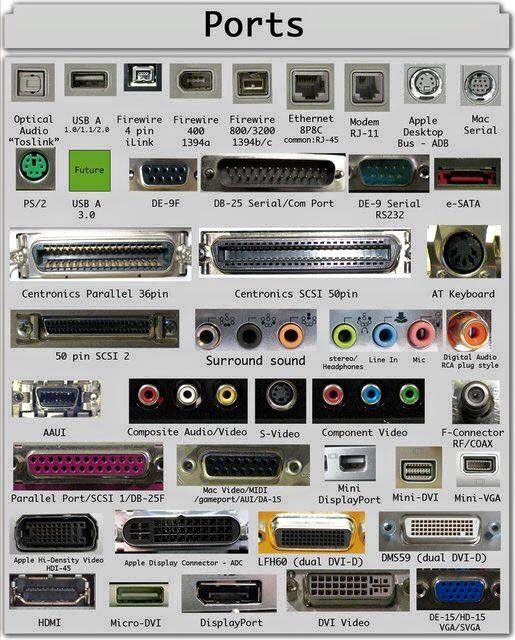

No comments:
Post a Comment